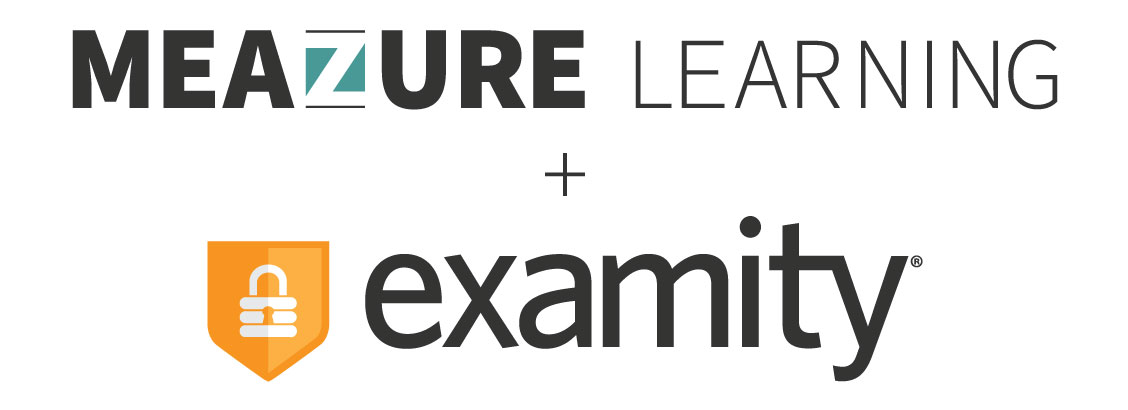Your Top ACCUPLACER Questions Answered
Did you know that Examity proctors the ACCUPLACER and TSIA2 exams? This vital placement exam helps ensure that all students are placed into appropriate-level courses once they’ve entered college. These assessments are incredibly important for both higher education institutions and test-takers themselves. That’s why it’s essential that users know what to do before, during and after their exams. To shed some light, Examity has provided answers to commonly asked questions about the ACCUPLACER and TSIA2 testing process
Before the Exam
Q: How do I log in to Examity?
Go to accuplacer.examity.com/web/ and sign in. You will then be brought to your Examity dashboard. If this is your first time logging into Examity, press “Click here to register” and follow the prompts.
Q: How do I create a profile?
After signing in, select the “My Profile” button on the dashboard. You will be prompted to fill out some basic information, upload an image of your photo ID, and select and answer challenge questions. You will not be able to schedule an exam without a completed profile.
Q: How do I schedule an exam?
Sign into Examity. Then make sure your Examity profile is completed. You will not be able to schedule an exam without a completed profile. Then, On the Examity dashboard, choose “Schedule Exam” and enter the voucher code you received via email from ACCUPLACER. Press “Submit” next to the voucher box, and then select the dropdown information. You’ll be able to select an available date and time for testing from the calendar that appears.
Q: I need a new voucher or my current one isn’t working. What do I do?
You need to reach out to your college, university or institution directly. Examity does not create or issue voucher codes and cannot create a new one for you.
Q: I only need to take a specific section(s) of the ACCUPLACER test. How do I know I’m signing up for the right one?
Your voucher code indicates the test(s) that you are taking, so you don’t have to worry about selecting the wrong test(s) within Examity.
Q: How do I reschedule or cancel an exam?
Log into your Examity dashboard. Click on the “Reschedule/Cancel” tab. Find the test, and click the hyperlink to reschedule or cancel. You do not need a new voucher to reschedule your appointment. Please note: if your exam date has passed, you cannot reschedule it – you will need to create a new appointment.
Exam Day
Q: I can’t launch the meeting to connect to my proctor. What should I do?
1. Make sure the meeting application is installed (GoToMeeting).
2. Confirm that your pop-up blocker is disabled.
3. Wait until five minutes after your actual appointment time, then check your email to confirm if you’ve received a message from Examity on how to connect.
4. If you haven’t received a message and still cannot connect with a proctor, contact our support team via Live Chat on your Examity dashboard.
Q: Does authentication take away from my testing time?
No. Authentication does not take away from your exam time.
After the Exam
Q: How do I get my exam results?
You can view your scores on the ACCUPLACER Student Portal (https://studentportal.accuplacer.org/#/home) or you may contact your school directly to get your exam results. Examity does not grade tests, nor will we have access to check results for you.
Q: My exam status is “Pending at Auditor.” What does that mean?
This means that your exam has yet to be approved by our auditing team, who will generally review sessions within 48 hours. This does not necessarily mean that you have been flagged – auditing is a standard process that all ACCUPLACER exams are run through.
If you still have questions, please visit our ACCUPLACER test-taker FAQ section on our website. You can also contact our support team 24/7 via phone (855-392-6489, option 1), email ([email protected]), or live chat (located in the bottom right-hand corner of your Examity dashboard).