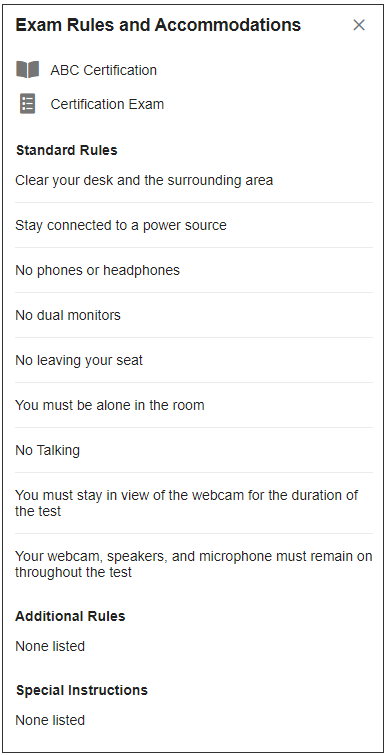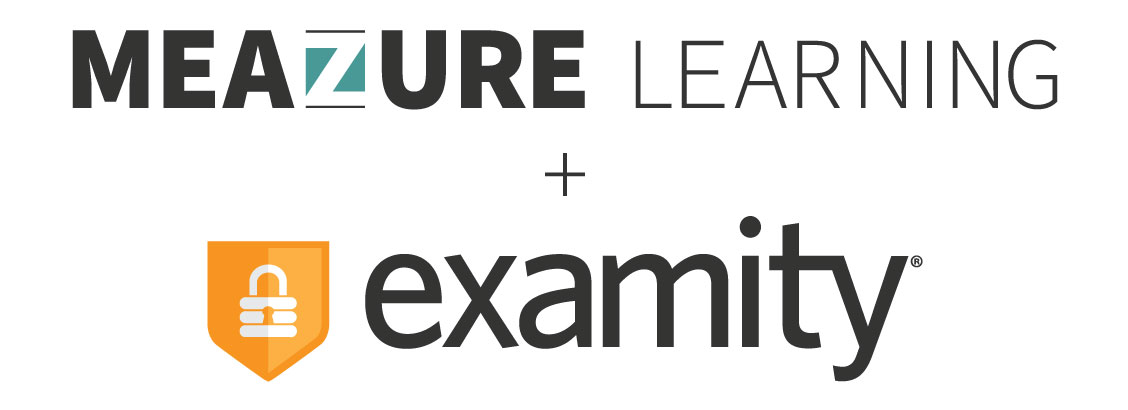Accommodations FAQs
With Examity’s accommodations system, we know you might have a few questions about it. To provide you with some insights into our system, we’ve compiled our most frequently asked questions.
Accommodations FAQs
With Examity’s accommodations system, we know you might have a few questions about it. To provide you with some insights into our system, we’ve compiled our most frequently asked questions.
Frequently asked questions
What happens to all existing accommodations in Examity?
Any existing accommodations you have already applied to test-takers will display within the “Other” category. These accommodations can be removed, not edited. New accommodations can always be added using the new interface.
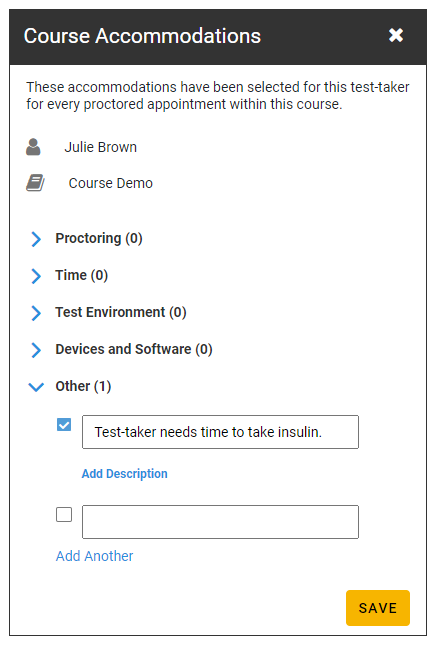
How can I add/manage accommodations at the test-taker level?
You can add and manage accommodations at the user level on the “Test-taker Details” page. Keep in mind that only Admin users can add, edit, or remove test-taker level accommodations. An instructor in an individual course will not be able to remove any test-taker level accommodations. Instructors can only add and manage course-level accommodations. Test-taker level accommodations will be applicable for every course.
You can get to this page in two ways:
- Click on “Test-takers” and then search for a test-taker. Next, click on their name to open the “Test-taker Details” page.

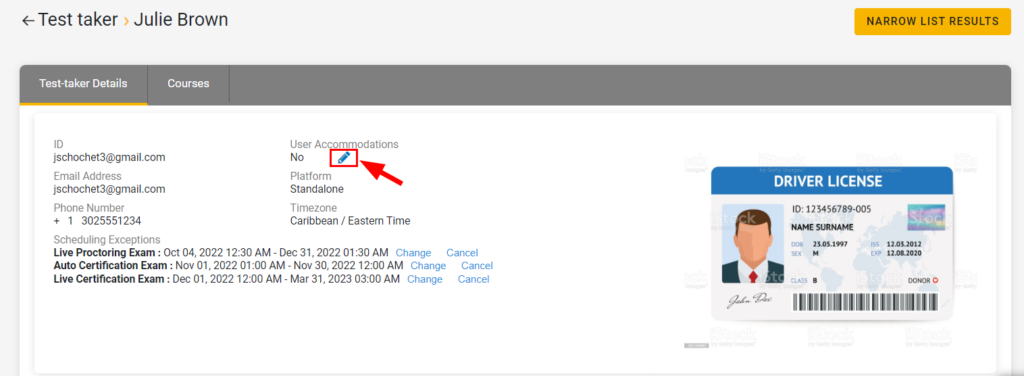
2. Or, click on “Courses.” Find the course you are looking for, and then select it.
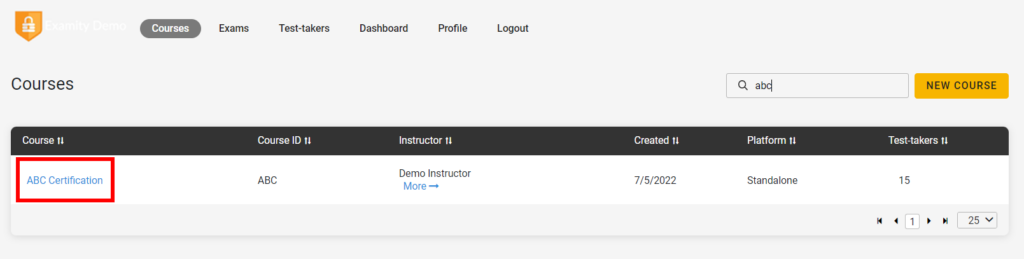
Next, select the “Test-takers” tab. Click on the test-taker to see the “Test-taker Details” page.
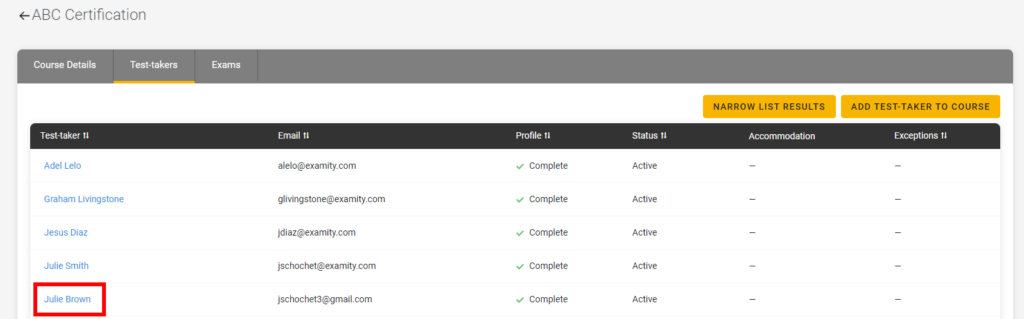
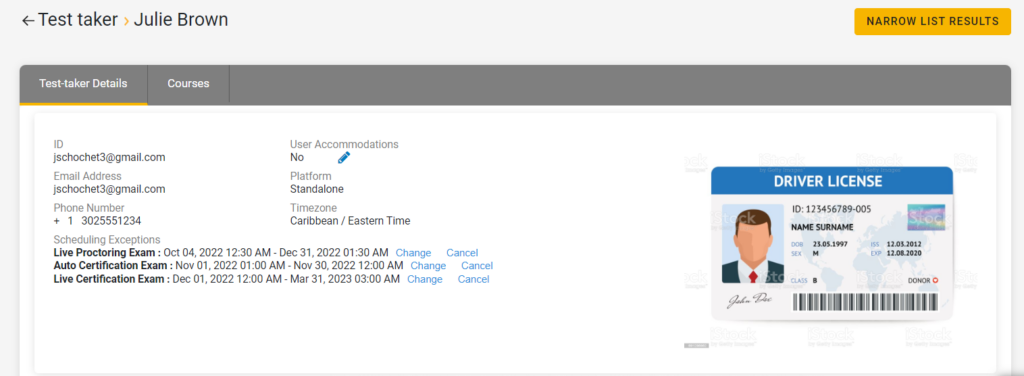
If you are an Admin, you can edit a test-taker’s accommodations by clicking on the pencil under “User Accommodations.” Instructors cannot add or manage test-taker level accommodations.
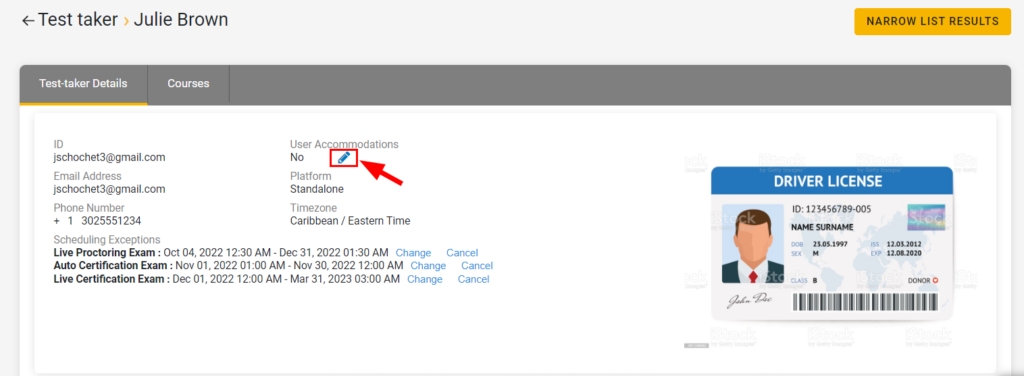
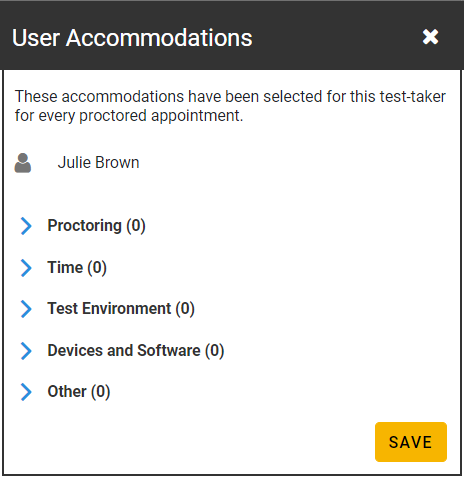
How can I add/manage accommodations at the course level?
To add/manage accommodations at the course level, select the test-taker you would like to add course-level accommodations for to see the “Test-taker Details” page.
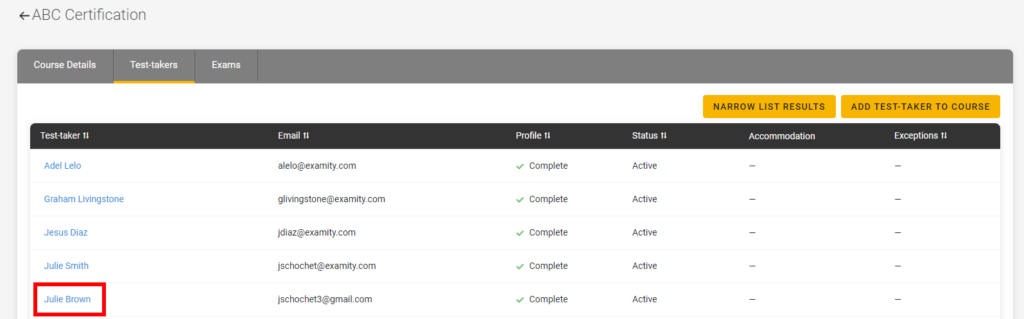
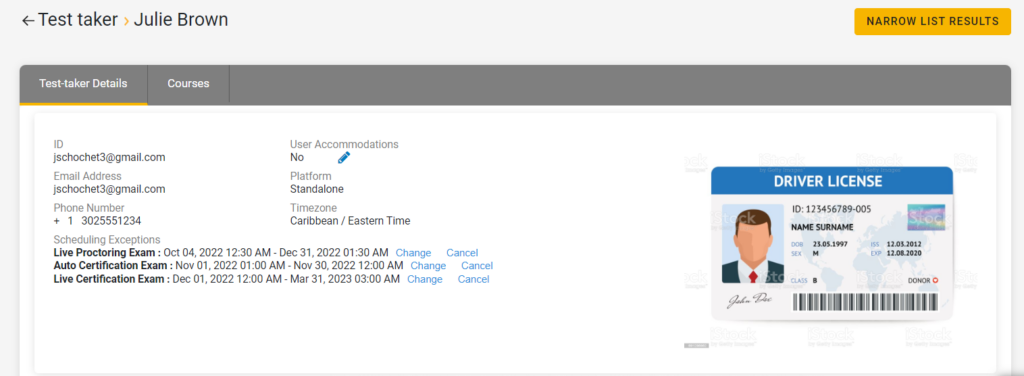
From here, select the “Courses” tab. Then, click on the pencil icon to add or manage course level accommodations. Select the “Save” button to apply the changes.
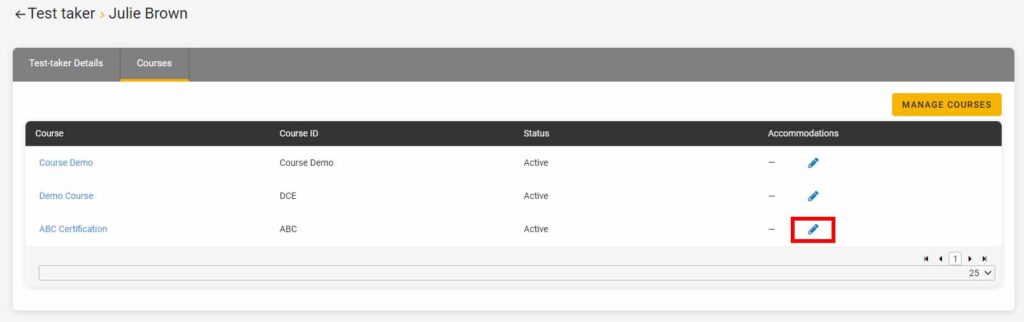
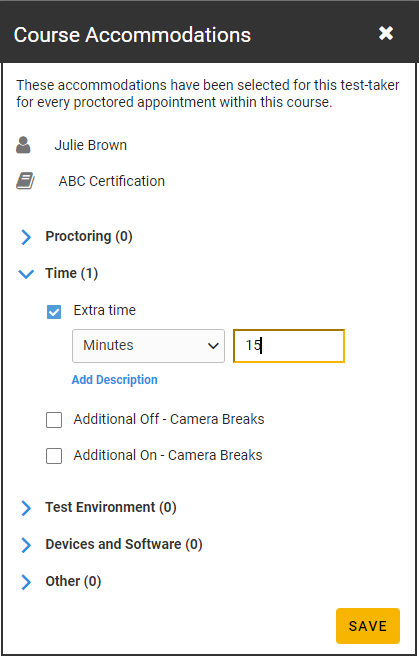
When the accommodations have been applied, you will see the text “Yes” next to a blue icon. Clicking on the blue icon will allow you to see the applied accommodations.
![]()
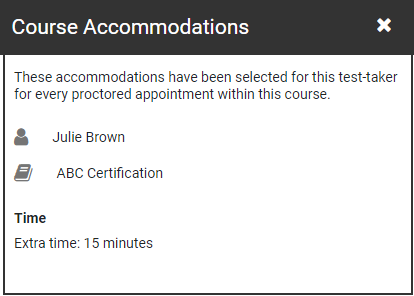
How can I add accommodations for a specific user but only for a specific exam?
Adding/managing accommodations at the exam level is not yet available.
Can we display accommodations to test-takers?
Yes. This is a configurable item available at the institution level. These accommodations will display on every exam card in the test-taker dashboard. You can speak with your Client Success Manager to have this option enabled. If you have previously used accommodations for any additional items (like notes to proctor), we recommend reviewing your accommodations before turning this on. A test-taker can click on “Rules and Accommodations” on their exam card to display their accommodations.
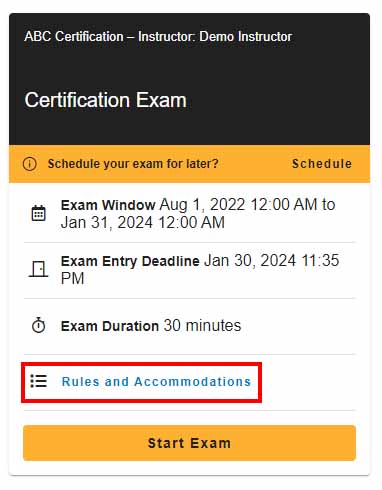
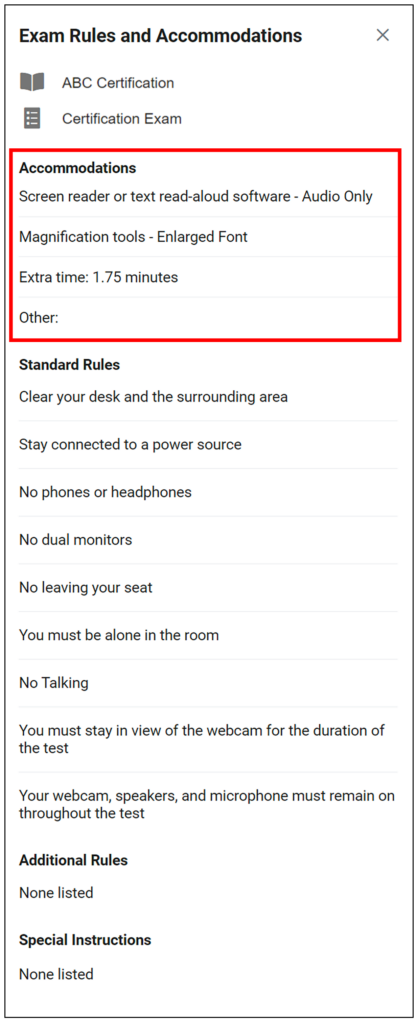
Without accommodations, the pop-up will look like this: