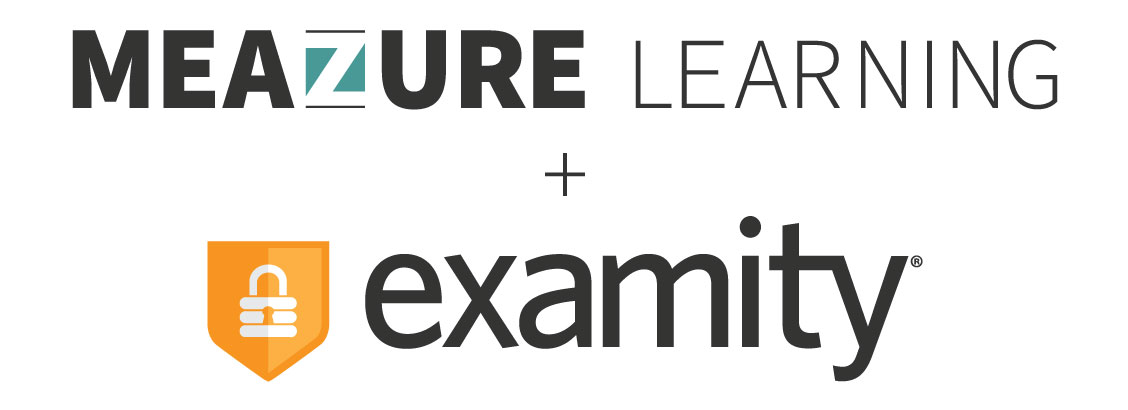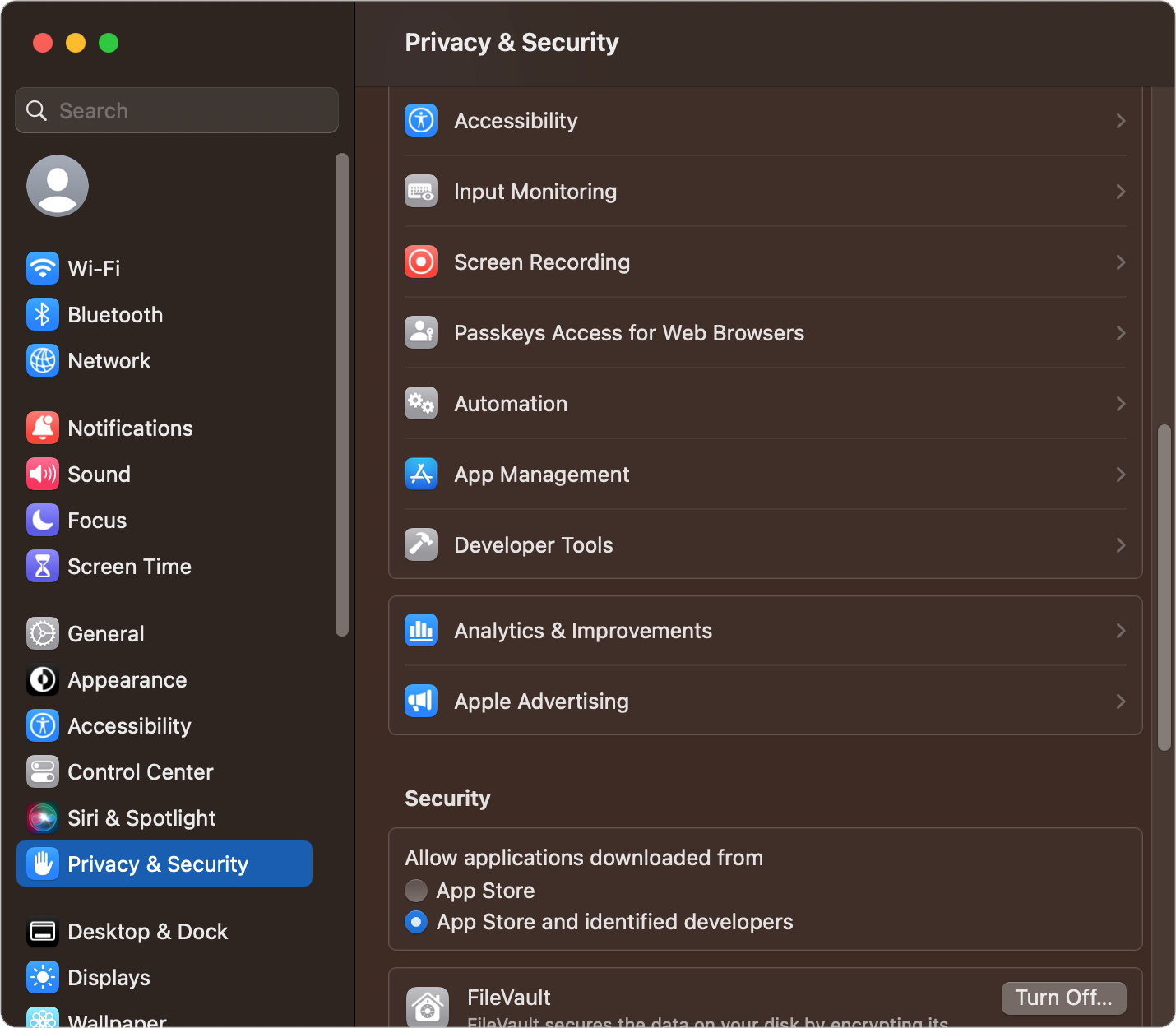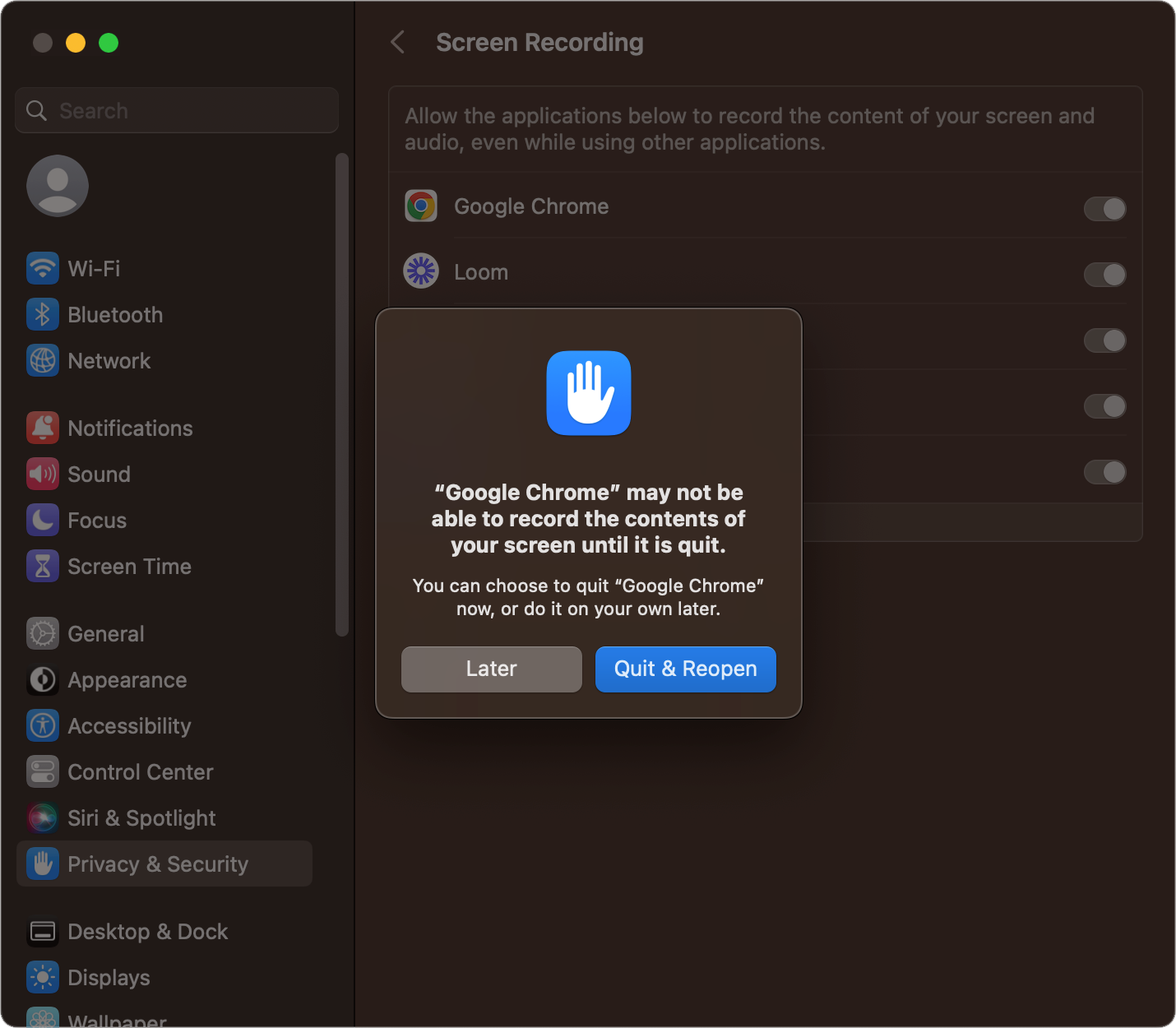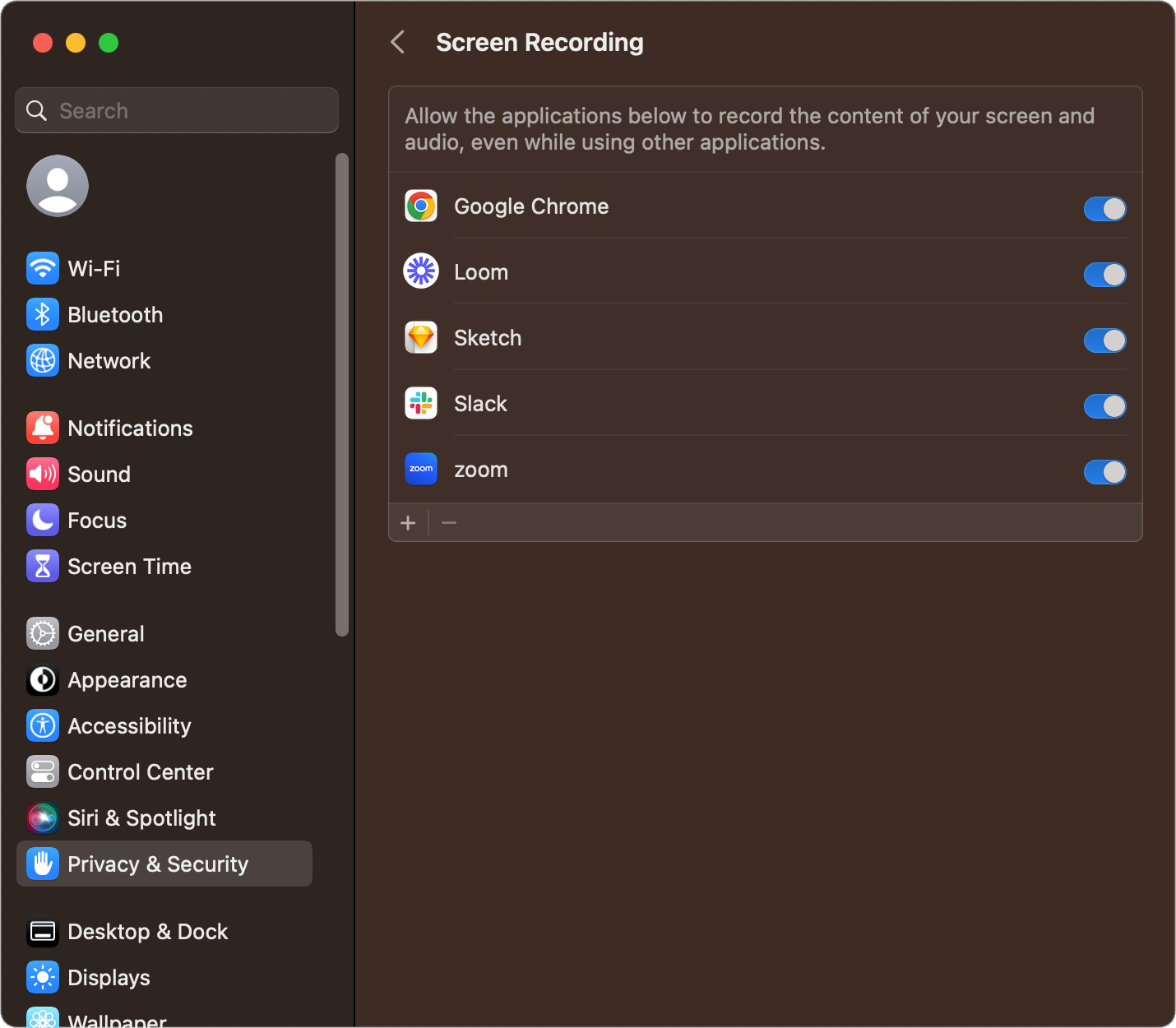I Can’t Share My Screen on macOS
This guide will assist how to enable screen sharing on a macOS device
Screen Share Troubleshooting
Allowing Chrome Screen Share in macOS Security Settings
Apple introduced new security features with the release of MacOS Catalina that applies to all later MacOS operating systems. If you are running macOS Catalina or later you must allow google chrome to record your screen in order to share your screen during your exam with Examity.
1. Open System Preferences by clicking the Apple Icon and selecting System Preferences.
2. Click the Privacy & Security category.
3. Scroll down the list of security settings and click Screen Recording.
4. Click the selection option next to Chrome. Note, you may have to click to lock in the lower left in order to change this setting or MacOS may prompt you to input your password.
5. When prompted, click Quit Now. The change will not take effect and you will not be able to share your screen until you quit and restart Chrome.